Before you begin - protect yourself
I recommend Private Internet Access (PIA), a well-priced ($3.33 a month if you pay for a year) VPN to secure and encrypt your internet activity.
Full disclosure: I make a little money from your subscription. But I’ve been using PIA for years and wouldn’t recommend them otherwise.
Link opens in a new tab so you can carry in with the tutorial :-)
These links will open in a new tab, you can close them when you’re done.
If you’re after a little more than just ‘out of the box’ functionality, you could try giving yourself the ability to watch live TV from your Amazon Fire Stick using the TV Player app.
If that’s not enough for you, it’s time to give Kodi a whirl. It’ll give you access to all of the amazing add ons that a world of awesome developers has created. It’ll also allow you to connect to your home network and stream your movies and TV shows directly through your Fire Stick.
Step 1 - on your Fire Stick
3rd party apps, USB debugging, IP address
- Navigate to Settings
- > System
- > Developer Options
- Enable USB Debugging and Apps from Unknown Sources
- Go back to System
- > About
- > Network
- Note your Fire Stick’s IP Address or leave it on this screen
Step 2 - on your PC or Mac
Download Kodi and install it to your Fire Stick
- Download and install adbLink from Jocala
- Tip: use the “Mirror” links.
- Download Kodi 17.1 “Krypton” ARM x86
- If that fails to install, try one of these older versions:
- Launch adbLink on your computer
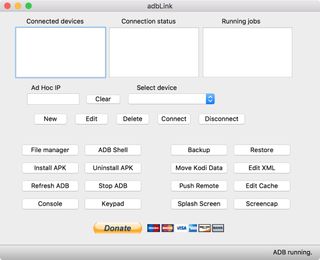
- Click New
- Enter Description
Fire Stick - In Address, enter the IP address displayed on your Fire Stick
- Press Save
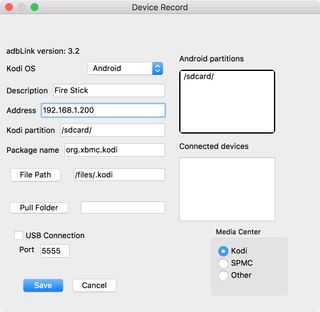
- Choose Fire Stick under Current device if it’s not already selected
- Press Connect
- Once it’s connected, you’ll see your device’s IP address under Connected devices
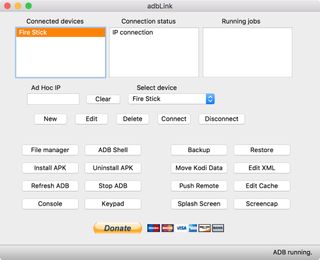
- Click Install APK, top left of the bottom buttons
- Locate and choose the Kodi file you downloaded in 2
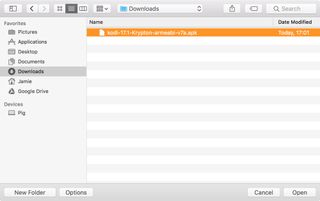
- Choose Yes at the confirmation prompt
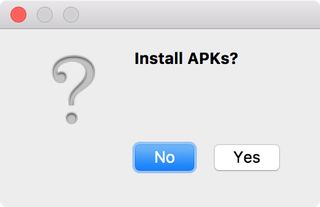
adbLink is now installing Kodi to your Fire Stick. You’ll see its progress in the bottom right of the window.
When it’s finished, you’ll be able to launch Kodi from your Fire Stick by navigating to:
Home > Apps > Kodi
The icon looks like the one in the picture at the top of this post. After you’ve used it, it’ll show up in your Recent menu at the top.
Enjoy :-)
Trouble? Pop it in the comments and I’ll try to help.
Update 2017-04-26
- Added direct links to Kodi.
- Simplified adbLink instructions.