Compatibility:

If you’re a Mac user, there’s a good chance you’ve realised how deep-rooted keyboard shortcuts are in OS X. If you haven’t, check out Apple’s support article listing most of the basic ones.
What you may not have realised yet however, is that you can create your own shortcuts. You can do this for just about any application you have, including - as the title suggests - bookmarks.
How to Do It
- In your browser, open “Bookmarks” from the menu bar
- Locate the bookmark you want a shortcut to and memorise its name
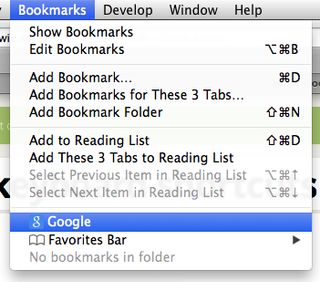
- Open System Preferences > Keyboard > Shortcuts
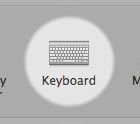

- Open “App Shortcuts” in the menu on the left
- Click the + button at the bottom
- Select the browser you want to create the shortcut for - you can leave it as “All Applications” if you want (for all browsers) but it might interfere with other apps’ shortcuts
- Type in the exact name of the bookmark as you see it in the menu
- Click into the shortcut cell and type your keyboard combination (all together, as if you were using it) - try not to use common ones or you’ll interfere with the browser
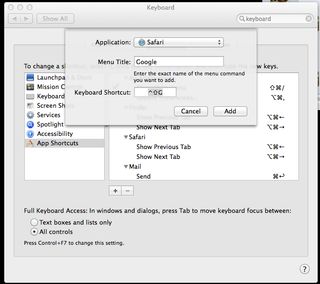
- Press “Add”
That’s it! Now head over to your browser and try it out.
You can use this for any bookmark you like, but it’s really useful for utility bookmarks (for example, I use it to run a JavaScript snippet that generates a QR code of the current page).
Enjoy :-)