OpenVPN on DD-WRT offers a great feature, whereby you can restrict the VPN to only specified IP addresses.
This means that you could:
- Only run the VPN on specific devices (for example, I have it running on my Fire Stick with Kodi).
- Use the VPN only when you want it by setting a custom IP on your device.
Here’s how it works, in the DD-WT admin interface (e.g. 192.168.1.1):
Restrict your VPN device(s) to fixed IP addresses
This locks your devices to particular IP addresses, which you’ll then use for the VPN.
Navigate to Status > LAN
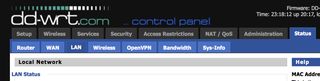
Scroll down to Active Clients and locate your device; it may take a bit of guesswork
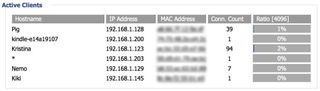
Copy its
HostnameandMAC Address- stick them in TextEdit/Notepad or similarNavigate to Services
Under DHCP Server, hit
Addto add a line to Static LeasesPaste the
MAC AddressandHostnameyou copied earlier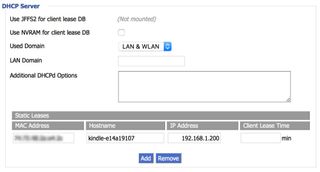
Type the IP address you’d like to lock this device to
Leave client lease time blank
Scroll to the bottom and Save
Restrict OpenVPN to specified IP addresses
Navigate to Services > VPN
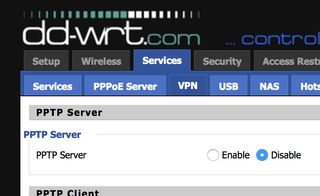
Scroll down to OpenVPN Client
Find the box labelled Policy based Routing
Add the IP addresses of the devices you want to access the Internet through the VPN
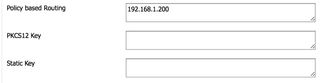
Save and Apply Settings
Reboot to refresh IP addresses
There are other ways to do this but the simplest way to get your newly locked device onto the correct IP address, and therefore the VPN, is to reboot:
- Navigate to Administration
- Scroll to the bottom and hit Reboot Router

That’s it!
Once your router reboots, you should be able to access the Internet VPN-free on all devices but the one(s) specified in Policy based Routing.